I practice a simple todolist by using localstorage.
As you can see in this screenshot, it works as I intended.
But is there anyway to check those inputs that I typed in?
I checked this link Where the sessionStorage and localStorage stored?
It said in Chrome I should follow this path
%LocalAppData%\Google\Chrome\User Data\Default\Local Storage\
And I followed this path(there is nothing but only leveldb folder in Local Storage folder)
Now I have no idea what represents my inputs.
Also what is that .idb file? Is it some sort of database files? I searched it on Google and it gave very vague answer.
Sorry English is not my main language so my writings would be bad for reading.