When I create an email from an .oft template it doesn't show all the content of the e-mail.
It's missing content like images and/or attachments.
I tried to merge Sub reply1() and Sub reply2():
Sub Reply1()
Dim Original As Outlook.MailItem
Dim Reply As Outlook.MailItem
Set Original = Application.ActiveExplorer.Selection(1).Reply
Set Reply = Application.CreateItemFromTemplate("C:\Outlook\Mail.oft")
Original.HTMLBody = Reply.HTMLBody & Original.HTMLBody
Original.Display
End Sub
Sub Reply1()
This code doesn't show images or attachments of my own .oft mail.
It does show my e-mail signature but at the very bottom of both mails.
It does show the content of the e-mail I respond to correctly.
Sub Reply2()
Dim origEmail As MailItem
Dim replyEmail As MailItem
Set origEmail = ActiveExplorer.Selection(1)
Set replyEmail = CreateItemFromTemplate("C:\Outlook\Mail.oft")
replyEmail.To = origEmail.Reply.To
replyEmail.HTMLBody = replyEmail.HTMLBody & origEmail.Reply.HTMLBody
replyEmail.Recipients.ResolveAll
replyEmail.Display
Set origEmail = Nothing
Set replyEmail = Nothing
End Sub
Sub Reply2() does the opposite of Sub Reply1.
It shows the images and attachments of my own .oft mail.
It will not show my e-mail signature correctly.
It will not display the content of the mail I respond to correctly. The images are missing