Nothing worked for me, So I solved this myself.
- pressable should be wrapped in a view
- view must have margin not padding
- border radius must be on view not on pressable
- pressable component must have padding not margin
- then add ripple by android_ripple={{color: 'black', borderless: true}} to pressable.
<View style={styles.buttonView}>
<Pressable
onPress={() => {}}
android_ripple={{color: 'black', borderless: true}}
style={styles.loginButton}>
<Text style={styles.buttonText}>Login</Text>
</Pressable>
</View>
buttonView: {
alignSelf: 'stretch',
justifyContent: 'center',
borderRadius: 10,
elevation: 25,
margin: 10,
},
loginButton: {
height: 50,
backgroundColor: '#0f4c75',
padding: 10,
alignItems: 'center',
justifyContent: 'center',
},
buttonText: {
color: 'white',
fontSize: 16,
textTransform: 'uppercase',
fontFamily: 'sans-serif-light',
},
Update:-
Floating pressable component with ripple leakage fixed
<View style={{
position: 'absolute',
bottom: 250,
borderRadius: 50,
overflow: 'hidden',
alignSelf: 'center'
}}>
<Pressable
style={{
height: 60,
width: 60,
borderRadius: 50,
backgroundColor: 'red',
justifyContent: 'center',
alignItems: 'center',
elevation: 4,
}}
android_ripple={{
color: 'black',
}}
onPress={() => { console.log('om') }}>
<Text>O</Text>
</Pressable>
</View>