Found I am too new to ask a question in Xamarin Community Forums, hope get some ideas from here. Thanks in advance.
When I go through some apps, some pages look like this:
So for this kind of pages, it has a "cross" icon instead of a left arrow, and when I click the cross icon, or click a save button after operations on this page, the page fades out from top to bottom.
For a normal navigation page, it has go back button and usually fades out from left to right.
So usually when to use this kind of pages? Is it still a Navigation Page? Is it possible to achieve this using Xamarin.Forms? Any tutorials or learning samples?