I have been developing a web page "game" on my PC based in HTML, SVG, and Javascript. It has a large image of the earth loaded into the SVG views through the SVG <image> tag. Testing on my PC this works with no problem, however recently I published it to a public web page (http://rbarryyoung.com/EarthOrbitalSimulator.html) and discovered that only the bottom right quarter of the SVG is rendering on both SVG views on my iPhone and iPad. Like this: 
At first, I thought that it was just the image in the SVG viewports, but then I realized that the entire SVG viewport was black except for the lower-right quadrant. The SVG viewport is correctly fully sized, it just appears as if there is some black mask over 3/4s of it (or only 1/4 of it renders).
Here's what I think are the relevant HTML code lines, the containing Div tag for the first SVG view (line 67):
<div id="divSvg1"
style="position:relative; z-index:1; margin:15px;
top:100px;
width:640px; height:640px;
background-color:black;
float:left;"
>
The SVG tag (line 104):
<svg id="svgEa"
style="width:100%; height:100%;"
viewBox="-7500 -7500 15000 15000"
preserveAspectRatio="xMidYMid meet"
clip-path="url(#svgEaClip)"
transform="scale(1.0,1.0)"
version="1.1" xmlns="http://www.w3.org/2000/svg" xmlns:xlink="http://www.w3.org/1999/xlink">
<!-- NOTE: All internal units are in KM (or %) -->
And the embedded Image tag (starting at line 160):
<g id="gEaAll" transform="scale(1.0,1.0)" >
<!-- ... -->
<g id="gEaSurfaceFacingBottom" class="eaSurfaceFacing">
<g id=gEarthImage>
<!-- ... -->
<image x="-6413" y="-6413" width="12826" height="12826" href="eosImages/globe-arctic 8bit.png" />
</g>
</g>
The second SVG view is a shadowed (<use..> tag), zoomed view of the first with the same problem.
I have tested this on my PC, on both screens in Chrome, Edge, and IE, where it works correctly on all of them. I have also tested this on my iPhone with both Safari and Edge and my iPad with Safari, Chrome, and Edge with the same failure on all of them. I have tried just a bare <img> tag of the PNG file outside of SVG and that works fine on these platforms.
I do not have any Android platforms to test with, so if anyone wants to try it and let me know, I can add those results here.
I have researched this, and though there's a bunch of stuff about iOS not rendering images, mostly those are a complete failure to render, rather than this very specific partial rendering, and much less specific stuff about SVG differences. Ultimately I didn't find anything that seemed to be the same problem.
To summarize then, my question is: what is causing this problem or what have I done wrong, and how can I fix it? (I do understand that I will need to have a different style/CSS layout for mobile, but I still need to know what needs to be changed to make this render correctly)