Whenever I try to activate conda within VSCode on Windows 10, I get a message to initialize the shell.
I tried the following
conda init bashand restarting VSCodeconda.bat activate-> No change.which pythonstill points to/c/Users/user/anaconda3/python- Restarted computer after
conda init bash - Set the interpreter via F1 > Python:Select Interpreter
I think the problem is within VSCode because I can activate conda from cmd, powershell, gitbash and within the PyCharm terminal.
Do I miss something?
$ conda activate data_science
CommandNotFoundError: Your shell has not been properly configured to use 'conda activate'.
If using 'conda activate' from a batch script, change your
invocation to 'CALL conda.bat activate'.
To initialize your shell, run
$ conda init <SHELL_NAME>
Currently supported shells are:
- bash
- cmd.exe
- fish
- tcsh
- xonsh
- zsh
- powershell
See 'conda init --help' for more information and options.
IMPORTANT: You may need to close and restart your shell after running 'conda init'.
conda info
active environment : None
user config file : C:\Users\user\.condarc
populated config files :
conda version : 4.8.3
conda-build version : 3.18.11
python version : 3.7.6.final.0
virtual packages : __cuda=11.0
base environment : C:\Users\user\anaconda3 (writable)
channel URLs : https://repo.anaconda.com/pkgs/main/win-64
https://repo.anaconda.com/pkgs/main/noarch
https://repo.anaconda.com/pkgs/r/win-64
https://repo.anaconda.com/pkgs/r/noarch
https://repo.anaconda.com/pkgs/msys2/win-64
https://repo.anaconda.com/pkgs/msys2/noarch
package cache : C:\Users\user\anaconda3\pkgs
C:\Users\user\.conda\pkgs
C:\Users\user\AppData\Local\conda\conda\pkgs
envs directories : C:\Users\user\anaconda3\envs
C:\Users\user\.conda\envs
C:\Users\user\AppData\Local\conda\conda\envs
platform : win-64
user-agent : conda/4.8.3 requests/2.22.0 CPython/3.7.6 Windows/10 Windows/10.0.18362
administrator : False
netrc file : None
offline mode : False