Create a CSS rule base on the List<Date> Model.MyDates. In your cshtml file you can do things like:
<style>
@Html.Raw(string.Join(", ", Model.MyDates.Select(x => string.Format("[data-date='{0}']", x.ToString("yyyyMMdd")))))
{
/* your CSS styles */
}
</style>
Use Html.Raw() to render a non-escaped html and use , as the separator.
The resultant CSS style rule will be something like:
<style>
[data-date='20200821'], [data-date='20200822'], [data-date='20200823']
{
color: red
}
</style>
After that, render your calendar using js. For the cell of each day, you render a data-date attribute:
<td data-date='20200823'>23</td>
In this way, if the data in data-data matched with your CSS class generated, it will be styled.
In my opinion, using data attribute selector to style the calendar is simple (e.g. does not requires parsing the object into json and decode it in js side) and it may also fits your future needs.
For example, if you want to style all the dates in Aug, 2020, you can create another CSS rule like:
[data-date=^='202008']
{
/* your styles */
}
In this way you don't need to change your js code (i.e. your logic). See the snippet below for more details.
var y = "2020"
var m = "08"
var i = "24"
document.getElementById("calendar").innerHTML = "<div data-date='" + y + m + i + "'>" + i + "</div>"
// example of same month
document.getElementById("calendar").innerHTML += "<div data-date='20200825'>(202008)25</div>"
// example of same day
document.getElementById("calendar").innerHTML += "<div data-date='20200724'>(202007)24</div>"
#calendar,
div {
font-size: 2rem;
display: inline-block;
margin: 5px;
}
[data-date='20200824'] {
color: red;
}
/* all day 24 */
[data-date$='24'] {
border: 4px solid blue;
}
/* all 2020 Aug */
[data-date^='202008'] {
background: orange;
}
<div id="calendar"></div>
P.S. I did not check if all the code above can be run by copy-n-paste but if you get the idea illustrated then you should know how to implement that.