I'm trying to configure an Xming display on my WSL2, and after an amount of troubleshooting attempts, I'm quite clueless.
For details:
System: WSL2 on Windows10Pro
Xming: installed. Some hopefully relevant lines from log:
- Xming :0 -multiwindow -clipboard
- XdmcpRegisterConnection: newAddress 172.27.16.1
- Could not init font path element C:\Program Files (x86)\Xming/fonts/100dpi/, removing from list! (there are a few of these)
- winInitMultiWindowWM - DISPLAY=127.0.0.1:0.0
- winInitMultiWindowWM - XOpenDisplay () returned and successfully opened the display.
- winMultiWindowXMsgProc - XOpenDisplay () returned and successfully opened the display.
- winClipboardProc - XOpenDisplay () returned and successfully opened the display.
What I've tried: (on WSL2 terminal)
export DISPLAY=$(awk '/nameserver / {print $2; exit}' /etc/resolv.conf 2>/dev/null):0
export LIBGL_ALWAYS_INDIRECT=1
As shown here
export DISPLAY=$(grep -m 1 nameserver /etc/resolv.conf | awk '{print $2}'):0.0
As shown ni subsequent link here
export DISPLAY=172.27.16.1 (/:0/:0.0)
as taken from the Xming log.
Results so far: in all cases I get
No protocol specified
Error: Can't open display: 172.27.16.1:0
or alike
Any advice?