Generally speaking, when working with Unity WebGL builds, the default template looks like this
From the documentation, we can see that when we want to use WebGL templates in Unity we have to create a folder in Assets named WebGLTemplates, and a folder named New Template (or whatever name you will) and add an index.html there.
Also, the index.html should have a code similar to this
<!DOCTYPE html>
<html lang="en-us">
<head>
<meta charset="utf-8">
<meta http-equiv="Content-Type" content="text/html; charset=utf-8">
<title>Unity WebGL Player | %UNITY_WEB_NAME%</title>
<script src="%UNITY_WEBGL_LOADER_URL%"></script>
<script>
var unityInstance = UnityLoader.instantiate("unityContainer", "%UNITY_WEBGL_BUILD_URL%");
</script>
</head>
<body>
<div id="unityContainer" style="width: %UNITY_WIDTH%px; height: %UNITY_HEIGHT%px; margin: auto"></div>
</body>
</html>
Then, under Player settings, select that template
Thing is, this doesn't come with the option to increase to full-size.