The emulators stopped running. Configuration: Windows 10, Intel, HAXM Installed, Virtualization ON, GPU software, emulators reinstalled. Immediately after turning on, this error falls (The emulator process for AVD was killed), the emulator does not even appear
-
2https://stackoverflow.com/q/36841461/7746134 – Saurabh Thorat Aug 08 '20 at 16:29
-
Does this answer your question? [Android Emulator issues in new versions - The emulator process has terminated](https://stackoverflow.com/questions/67346232/android-emulator-issues-in-new-versions-the-emulator-process-has-terminated) – Bink May 18 '22 at 20:06
27 Answers
One of the solution is:
Select "Tools" -> "SDK Manager" -> "SDK Tools" tab -> and update to latest Android Emulator version.
- 1,131
- 11
- 6
None of the solutions worked for me. Here are the generic steps to help you find the problem (windows and macos):
WINDOWS
Try to find emulator folder in sdk folder, in my case it is
C:\Users\USERNAME\AppData\Local\Android\Sdk\emulatorOpen terminal in this folder and call
emulator -list-avdsand see names of emulators, in my case it isPixel_2_API_30Next step try to call this emulator with command
emulator -avd Pixel_2_API_30Your emulator will start or show an error. In my case I sow this
I needed to install the missing dll. I go to link https://support.microsoft.com/en-us/topic/the-latest-supported-visual-c-downloads-2647da03-1eea-4433-9aff-95f26a218cc0 and install Visual Studio 2015, 2017 and 2019 and now all ok!!!
MAC OS
- Try to find emulator folder in sdk folder, in my case it is
/Users/[USER_NAME]/Library/Android/sdk/emulator - Open terminal in this folder and call
emulator -list-avdsand see names of emulators, in my case it isPixel_4_API_31 - Next step try to call this emulator with command
emulator -avd Pixel_4_API_31 - Your emulator will start or show an error. In my case I sow this error
- This helped https://stackoverflow.com/a/45490757/916826
Warning: Of course, in your case, you may have another error - but you can easily find a solution on the Internet knowing the reason
- 2,553
- 27
- 36
-
3
-
1This is a really good answer, because it shows how to diagnose the problem -- also works on Linux, with a different path of course – Dalker Aug 26 '21 at 14:22
-
Make sure your machine has enough storage space, sometimes AVD requires up to 10GB or more to start.
- 3,490
- 1
- 19
- 20
-
4
-
4
-
2Spent whole day trying to update all to newest possible version, and still was getting error. Until I spotted that there is only 2GB left on C:. I do highly recommend to check if your machine has enough storage space before trying any other solutions. – NG_ Jul 20 '21 at 20:58
-
1
-
1Was the solution to my problem too. It's crazy how ambiguous the error message is! – Be Kind Sep 19 '21 at 12:49
-
1Yes this was my issue as well, I was done to 2-3gb free on the C:\. They really need to make a better error message for this situation. This happens to me every few weeks and always forget why. – RcoderNY Sep 27 '21 at 02:35
-
1This was the problem for me, as well. I realized it once I give enough free space on C drive. Even it does not work when there is 8GB of free space. Once I increased it to 11GB, this error disappeared. – ozturkib Nov 29 '21 at 13:31
-
1True. You need at least the 10G but it would be better if you have at least 15G because of those crazy updates by Android Studio. – Tony Mercado Mar 30 '23 at 02:23
To debug the exact cause of this issue, On the tabs section of android studio,
click 'Help',
then 'Show log in explorer'.
After opening the file, if you see any message like
'Emulator: cannot add library vulkan-1.dll: failed Emulator: cannot add library vulkan-1.dll: failed ',
Then follow these four steps
1.Download the vulkan.dll file from the internet(Google search for these and you would see sources to download from) or get from any other source.
2.Extract the dll file
- Place it in c\Users[your username]\AppData\Local\Android\Sdk\emulator\lib64.
4.Then rename the file to 'vulkan-1.dll'
Then run your emulator and see it come up
- 2,663
- 3
- 16
- 19
-
-
-
Spent 2 days, tried many ways but none of them worked. Finally, this one solved my problem. Thanks a lot – Amirhosein Aug 08 '21 at 07:24
-
I have same problem as you. Now I resolved it by these steps.
- Open SDK Manager, select "SDK Tools" Tab
- Uncheck box "Intel x86 Emulator Accelerator (HAXM installer)" then "OK"
- Open AVD Manager, try to start emulator and then let it to install HAXM
- Finally, Emulator can be started. I think so HAXM Version is update (old is 7.5.1 and new is 7.5.6).
- 537
- 1
- 7
- 27
- 121
- 3
-
1I solved the same issue by installing Intel x86 Emulator Accelerator (HAXM installer) in the SDK Manager. It wasn't installed before. – strange-corner Feb 23 '21 at 19:18
-
There is no HAXM in the SDK Tools tab. Only in the SDK Updates Sites tab but that cannot be changed. – Giszmo Apr 15 '21 at 23:34
Uncheck "Launch in a tool window" from File-> Settings -> emulator Should work.
- 351
- 3
- 7
I want to make a contribution to this thread, I have tried many of the possible solutions that I have found on the net, including the one that is now marked as Solution and I have not managed to solve the problem until I have modified the SDK path to match the ones System variables
- 155
- 1
- 4
- 15
Just make sure you have enough disk space on your machine, I freed up space and didn't have to do any of the steps mentioned above.
- 9,564
- 146
- 81
- 122
- 1,017
- 13
- 15
I had same issue.
I changed ANDROID_HOME path on environment variables.
And then I copied 'avd' folder, which emulator installed in into 'sdk' folder(ANDROID_HOME path).
*** You can find 'avd' folder by clicking 'Show on Disk' in AVD manger.
I restarted the emulator and then it is running well now.
- 611
- 9
- 15
Same issue here, resolved it by uninstalling all the unused SDKs to free some disk space
=> uncheck them in SDK Manager then Apply, and Finish when the uninstallation process is done, finally restart your Android Studio, it should be ok
Check all the solutions proposed in this answer : https://stackoverflow.com/a/64469129/14517970
- 71
- 1
- 3
For me, it happened to be that my machine was out of disk space. However, I was able to verify this by running the emulator from the command line in order to get a more detailed error message:
$ emulator -list-avds
Pixel_3_API_29
Pixel_3_API_30
Pixel_5_API_30_R_
$ emulator -avd Pixel_3_API_29
emulator: Android emulator version 30.4.1.0 (build_id 7075546) (CL:N/A)
emulator: ERROR: Not enough disk space to run AVD 'Pixel_3_API_29'. Exiting...
Freeing disk space worked. Note, a great way to free up lots of space is to open Android Virtual Device Manager and select wipe data. For me, this cleared 8 GB just with one emulator that I hadn't used in a long while and was fine to reset.
- 17,147
- 17
- 91
- 116
There are many reasons why the emulator process can quit. This dialog unfortunately provides this misleading message with no further details.
If you have Android SDK Command-line Tools installed, run emulator from the command line to see what's happening.
emulator -list-avds # get available AVD names
emulator @<avd-name> # try to start emulator
Error messages will follow. In my case it was insufficient disk space.
- 569
- 6
- 17
-
And if anyone wondering how to use the command line tools, refer [here](https://developer.android.com/studio/command-line#tools-emulator) – Tayan Dec 28 '21 at 20:05
Same issue occurred with me multiple time. Try following points hope it help you.
- File-> invalidate Cache/ Restart.
- File-> Settings -> Tools -> Emulator -> Now uncheck(Launch in a tool window)
- AVD Manager -> more option -> show on disk -> Now delete(hardware-qemu.ini.lock) and run again.
- 391
- 4
- 9
If updating doesn't work for you try opening the emulator with command line for ubuntu
locate emulator location in Terminal (cd Home/Android/Sdk/emulator).
run this command emulator -avd EMULATOR_NAME
This will open the emulator or will tell the actual error that you can fix. in my case the problem was my system has low space left than the required for emulator (6GB < 8GB)
- 2,553
- 27
- 36
- 395
- 3
- 16
-
Hey, what do you mean by emulator_name? Using the name I set in AVD tells me ERROR: can't find the emulator executable. Edit: ah, that was the actual error. I thought that was an error because I entered the EMULATOR_NAME part wrong or something. – Shazniq Apr 18 '21 at 23:06
I know this is for windows but I share my solution in case anyone with Ubuntu is here.
What happened:
In my case that happened when I changed my machine completely but keep my storage device. In my old storage device I had Ubuntu 20.04, android studio 4.1.2 and I was trying to run a pixel 4 android Q emulator. Both old device and new device were Intel x86.When I tried to open my emulator for the first time I faced this error.
Solution:
I deleted the android image from tools > SDK Manager > SDK platforms, by unchecking the android image, and then install it again. Obviously it downloads it again. Then I deleted my old AVD and create a new one and every thing start working.- 662
- 7
- 22
You have to check that Android Emulator is properly installed or not. If there an update available for emulator then it should be updated.
- 452
- 6
- 9
I had the same problem, then I tried multiple things to fix that but no luck, then I chose a different system image and now it works.
- 313
- 3
- 14
If you just created the emulator and it has never been run before, you need to run it as a stand-alone window for the first time, then you can run it in a tool window (in the Android studio window). To run the emulator as standalone app:
- In the android studio settings go to tools>Emulator and make sure that "Launch in a tool window" is disabled before running the project.
- Or close the project and start the emulator
- Or run this command line
emulator -avd {your virtual device name here}more info
- 1,311
- 11
- 17
I had this error too. The issue was my 'avd' folder creating the image and 'avd' folder when trying to launch the android emulator were pointing to two different places.
The solution:
step 1: create an environment variable to redirect both paths back to the same place
step 2: restart Android studio
- 93
- 1
- 7
If nothing else works, what solved it for me was:
Tools > SDK Manager > Reinstall Android emulator and HAXM
- 11
- 1
If the emulator was already working and you get into this error, then the emulator executable crashed, but the process is still running.
Find these processes with your process explorer and kill them. They should look similar like
- emulator.exe
- qemu-system-x86_64.exe
Afterwards go to your AVD directory where your device is located and delete multiinstance.lock file. Restart Android Studio, and launch the device in the AVD manager.
- 8,516
- 2
- 29
- 35
If you are using a 7th Generation Intel® Core™ i7 processor, there is a reported bug with Intel HAXM. The only way that I manage to run the emulator is on the command-line by turning off hardware acceleration and the AVD was very slow. Here is how:
To get the list of installed AVDs (assuming your default emulator path is as follows)
%USERPROFILE%\AppData\Local\Android\Sdk\emulator\emulator.exe -list-avds
Start an AVD (Nexus_5X_API_25 of example) with hardware acceleration off
%USERPROFILE%\AppData\Local\Android\Sdk\emulator\emulator.exe -avd Nexus_5X_API_25 -accel off
You can add the -verbose -show-kernel options to get detailed info.
- 337
- 4
- 4
None of the above answers worked for me. This did:
I followed the steps mentioned in this comment, but it didn't show any errors. It also said to "Update emulator because it's outdated", although my emulator was already up-to-date. I restarted Studio & ran the AVD from AVD manager and it worked.
- 105
- 1
- 9
I faced the same issue on my fresh installed Linux Mint with Nvidia GPU. The problem was solved after the GPU driver installed.
Go to "Driver Manager" to see if there is driver available.
- 3,167
- 4
- 34
- 48
It's hard to come to read on my solution which is after 25 Answers. Still I suggest this solution which helped me as non others helped:
- Use command in cmd: cd C:<SDK-Path>\Android\Sdk\emulator>emulator -list-avds
- List all emulator using: emulator -list-avds
- Run emulator using: emulator @Your-Emulator-Name
- This will show you error on why emulator is not able to launch.
- For me it was: handleCpuAcceleration: feature check for hvf cannot add library vulkan-1.dll: failed
- Downlaod vulkan-1.dll file by googling
- Place this file in c:\Windows\System32
- Launch Emulator again Viola!!! :)
- 772
- 7
- 15
On Windows 10, Intel, Android Studio 2020.3.1 Patch 4 in
Tools > AVD Manager > Create virtual device Phone > Pixel XL > Next On System Image > x86 Images tab > API 32 > Next
Let the image download and finish.
Basically I choose from x86_64 Images.
- 1,273
- 1
- 18
- 28
Mine was caused by lack of space on my primary Hard Drive on my PC. Once I had at least 4 GB the error cleared.
- 315
- 2
- 7