I keep using Visual Studio Code debug for long time. But it began to fails to use debug from yesterday.
It reports that the terminal process failed to launch: A native exception occurred during launch (File not found: ).
I can use PowerShell in the terminal.
I have tried the solution in Troubleshoot Terminal launch failures, but none of them works.
Visual Studio Code version: 1.47.3
Operating system version: Windows 10 1909 build 18363.959
All extensions:
albert.TabOut
christian-kohler.path-intellisense
CoenraadS.bracket-pair-colorizer-2
Equinusocio.vsc-community-material-theme
Equinusocio.vsc-material-theme
equinusocio.vsc-material-theme-icons
eryouhao.brackets-light-pro
formulahendry.code-runner
formulahendry.terminal
Gruntfuggly.todo-tree
HookyQR.beautify
James-Yu.latex-workshop
kisstkondoros.vscode-gutter-preview
manasxx.background-cover
marlosirapuan.nord-deep
MS-CEINTL.vscode-language-pack-zh-hans
ms-python.python
ms-python.vscode-pylance
ms-vscode.cpptools
naumovs.color-highlight
niudai.vscode-zhihu
nnthink.aixcoder
redhat.java
skacekachna.win-opacity
sldobri.nord-5-stars
TabNine.tabnine-vscode
VisualStudioExptTeam.vscodeintellicode
vscjava.vscode-java-debug
vscjava.vscode-java-dependency
vscjava.vscode-java-pack
vscjava.vscode-java-test
vscjava.vscode-maven
vscode-icons-team.vscode-icons
wix.vscode-import-cost
yzhang.markdown-all-in-one
zhuangtongfa.material-theme
File settings.json
"terminal.integrated.shell.windows": "C:\\WINDOWS\\System32\\WindowsPowerShell\\v1.0\\powershell.exe"