My android app want to have a page like Facebook page which pin the tablayout on top of the screen when scroll below the tablayout.
I have found a few answers on this topic.
pin TabLayout to top and below the toolbar Scrollview
How to make tablayout fixed below action bar?
However, they don't want my app situation because I want to keep my cardview and tablayout in the scrollview. My xml template is as below. Any insight or solution can share?
<?xml version="1.0" encoding="utf-8"?>
<androidx.coordinatorlayout.widget.CoordinatorLayout
xmlns:android="http://schemas.android.com/apk/res/android"
xmlns:app="http://schemas.android.com/apk/res-auto"
android:layout_width="match_parent"
android:layout_height="match_parent">
<com.google.android.material.appbar.AppBarLayout
android:layout_width="match_parent"
android:layout_height="wrap_content"
app:liftOnScroll="true">
<com.google.android.material.appbar.CollapsingToolbarLayout
android:layout_width="match_parent"
android:layout_height="wrap_content"
app:layout_scrollFlags="scroll|enterAlways|snap">
//toolbar content
</com.google.android.material.appbar.CollapsingToolbarLayout>
</com.google.android.material.appbar.AppBarLayout>
<androidx.core.widget.NestedScrollView
android:id="@+id/scrollview"
android:layout_width="match_parent"
android:layout_height="match_parent"
app:layout_behavior="com.google.android.material.appbar.AppBarLayout$ScrollingViewBehavior">
<LinearLayout
android:layout_width="match_parent"
android:layout_height="wrap_content"
android:orientation="vertical">
<androidx.cardview.widget.CardView
android:id="@+id/checkinhome"
android:layout_width="match_parent"
android:layout_height="match_parent"
>
<TextView
android:id="@+id/textView"
android:layout_width="wrap_content"
android:layout_height="wrap_content"
android:layout_gravity="center"
android:text="Content card1"
android:textAppearance="@style/TextAppearance.AppCompat.Display3" />
</androidx.cardview.widget.CardView>
<androidx.cardview.widget.CardView
android:id="@+id/checkinhome"
android:layout_width="match_parent"
android:layout_height="match_parent"
>
<TextView
android:id="@+id/textView"
android:layout_width="wrap_content"
android:layout_height="wrap_content"
android:layout_gravity="center"
android:text="Content card2"
android:textAppearance="@style/TextAppearance.AppCompat.Display3" />
</androidx.cardview.widget.CardView>
<com.google.android.material.tabs.TabLayout
android:layout_width="match_parent"
android:layout_height="match_parent">
</com.google.android.material.tabs.TabLayout>
<androidx.viewpager2.widget.ViewPager2
android:layout_width="match_parent"
android:layout_height="match_parent"
/>
</LinearLayout>
</androidx.core.widget.NestedScrollView>
</androidx.coordinatorlayout.widget.CoordinatorLayout>