Define these variables
var datePicker: UIDatePicker!
var datePickerConstraints = [NSLayoutConstraint]()
var blurEffectView: UIView!
Then create a function showDatePicker() that you call to trigger the display of the UIDatePicker. First, create a subview with the same size of his parent View and give it a blur effect. Then add the UIDatePicker, as a subview on top of the blurred view.
func showDatePicker() {
datePicker = UIDatePicker()
datePicker?.date = Date()
datePicker?.locale = .current
datePicker?.preferredDatePickerStyle = .inline
datePicker?.addTarget(self, action: #selector(dateSet), for: .valueChanged)
addDatePickerToSubview()
}
func addDatePickerToSubview() {
guard let datePicker = datePicker else { return }
// Give the background Blur Effect
let blurEffect = UIBlurEffect(style: UIBlurEffect.Style.regular)
blurEffectView = UIVisualEffectView(effect: blurEffect)
blurEffectView.frame = self.view.bounds
blurEffectView.autoresizingMask = [.flexibleWidth, .flexibleHeight]
self.view.addSubview(blurEffectView)
self.view.addSubview(datePicker)
datePicker.translatesAutoresizingMaskIntoConstraints = false
centerDatePicker()
view.bringSubviewToFront(datePicker)
}
func centerDatePicker() {
guard let datePicker = datePicker else { return }
// Center the Date Picker
datePickerConstraints.append(datePicker.centerYAnchor.constraint(equalTo: self.view.centerYAnchor))
datePickerConstraints.append(datePicker.centerXAnchor.constraint(equalTo: self.view.centerXAnchor))
NSLayoutConstraint.activate(datePickerConstraints)
}
And finally, once a date a selected in the UIDatePicker
@objc func dateSet() {
// Get the date from the Date Picker and put it in a Text Field
compactDatePicker.date = datePicker.date
blurEffectView.removeFromSuperview()
datePicker.removeFromSuperview()
}
Not entirely sure about the blurr effect so hopefully someone can build on this solution.