I'm using Git 1.7.4.1.
I want to get the latest version of my code from the repository, but I'm getting errors:
$ git pull
….
M selenium/ant/build.properties
….
M selenium/scripts/linux/get_latest_updates.sh
M selenium/scripts/windows/start-selenium.bat
Pull is not possible because you have unmerged files.
Please, fix them up in the work tree, and then use 'git add/rm <file>' as appropriate to mark resolution, or use 'git commit -a'.
I've deleted the local copies of the files the tool is complaining about, but I still get the errors.
How do I check out the latest version from the remote repository?