After starting the avd in android studio, the system ui is not responding message comes in the android emulator. So, how can i fix it ?
- 2,496
- 26
- 39
- 1,539
- 2
- 5
- 3
-
1Check this answer: https://stackoverflow.com/a/16402304/9902765 – Mobina Aug 12 '20 at 08:04
-
This answer works well for me. https://stackoverflow.com/a/66753570/6180340 – houtengzhi Jul 01 '21 at 02:08
-
Long click on the Power icon until the android native reboot/shutdown overlay appears and click "Power Off" or "Restart" – ccpizza Mar 17 '22 at 15:03
-
Thanks @ccpizza! So far, your suggestion to long click the power icon is the *only* method that's worked for me so far. – Henke Jan 09 '23 at 16:21
15 Answers
1.Open AVD Manager.
 2.Click to edit button for your device.
2.Click to edit button for your device.
 3.Select Hardware in the Graphics drop down menu.
3.Select Hardware in the Graphics drop down menu.
- 1,892
- 1
- 11
- 16
-
89
-
16Actually, this problem seems to be limited to devices with Play Store available, so Nexus 5X and Nexus 5 images will be forced to use Automatic Graphics, but all other devices allow you to choose either Automatic, Hardware or Software graphics. – Ayoub Boumzebra Jan 22 '21 at 09:05
-
2It was grayed out but I changed the system image to x86-64 and now it works. I hope, it fixes this issue. It takes a time to check it. – Valentin Yuryev Apr 22 '21 at 12:35
-
2
-
Didn't work. My Issue was what Pouya Heydari told about X86 & X86_64 versions... – AKTanara Jul 20 '21 at 08:17
-
14If this option is grayed for you, just edit it directly in `config.ini` of your AVD. On Mac path would be: `$HOME/.android/avd/MyAvdName.avd/config.ini`. Change value of `hw.gpu.mode` from `auto` to `host` → `hw.gpu.mode=host` – colriot Oct 05 '21 at 18:18
-
Mine was greyed out so I deleted it and created a new one. Whatever time I may have lost by having to resetup a new device is easily worth the time lost using an unbearably slow emulator. – petestmart Nov 27 '21 at 18:17
-
-
Using this option results in the emulator failing to open with the message **The emulator process for AVD Pixel_XL_API_33 has terminated.** – andreszs Jul 20 '23 at 14:38
I used to face this problem every time I started my AVD. Also the cold boot option was just a temporary fix for me.
I checked the android version that I had installed on my emulator, and noticed the ABI version was x86.
To fix that, I made a new android emulator, and in the selecting system image section, I chose the X86_64 version.
That fixed the problem for me.
- 2,496
- 26
- 39
-
5The steps can be found in an other answer https://stackoverflow.com/a/67524561/8184729 – BiasInput Aug 26 '21 at 13:10
On OS X, I am able to solved it by steps:
Open Android Studio. Navigate to Configure > AVD Manager. Under Actions > dropdown triangle on the right > Cold Boot Now:
- 2,893
- 5
- 31
- 42
-
-
18
-
-
-
-
-
2right, you are basically rebooting your emulator, which is not a "solution" :) – Wenzhong Hu Jul 20 '21 at 08:37
I was constantly annoyed by this and would often click on Wait, then realize after some time the tremendous amount of time wasted.
I fixed it by creating a new emulator (ctrl + shift + a -> "avd", select avd manager):
- Choose create new device, select Pixel 4 or Pixel 4 XL for example
- Then instead of selecting recommended system image, selected "API Level S, ABI x86_64 (former device was only x86), Target Android API S (Google Play). Beware it will be a 1.3GB download, and will take a little while. Finished? Click on Next.
- In advanced settings (show), increase RAM from 512 to 1024.
Now I don't have this problem anymore.
- 398
- 3
- 12
- 9,682
- 8
- 54
- 81
-
Increasing RAM helped me. I've also increased "hw.cpu.ncore" param by one – Victor Cold Apr 19 '23 at 01:10
I finally found what causes this in my case. Once I resize, after a couple of minutes I got that error. So:
DON'T RESIZE YOUR EMULATOR WINDOW !!!!
I still got that message from time to time, but not that often.
- 740
- 6
- 12
On Windows 10, I just wiped the data from the emulator image and started it again. However, as Aadn commented below, this is only a temporary solution.
- 482
- 1
- 6
- 12
-
10its a temporary fix for a few mins. Atleast in my case that is what happens. – Aadn Jan 11 '21 at 00:14
-
Also set RAM to **2048** mb, keep **Software** graphics, and disable both **Multi-Core CPU** and **Device Frame**. – andreszs Jul 20 '23 at 14:59
I had the same problem and solved it by navigating to the AVD Manager by
Tools > AVD Manager > Right Click the emulator > Wipe all data > Switch on the virtual device.
It worked for me just fine, you can also use it when you are troubleshooting the problem with the emulator in android studio.
- 811
- 9
- 25
- 51
- 3
If you are running the emulator inside a VM (as I am) then your only option is probably to increase the number of cores the emulator can use.
Edit your device emulators config.ini file:
/home/${USER}/.android/avd/${DEVICE_NAME}.avd/config.ini
And increase the number of cores from the default of 2 to something higher. eg:
hw.cpu.ncore=6
- 6,238
- 3
- 41
- 39
Instead of clicking "Stop" just click on "wait" and the Emulator will work fine.
And If it is taking too much time in loading make sure you have installed the "HAXM installer" in SDK tools , Also make sure "Hyper V" option is also unchecked in "Turn Windows features on or off" in Control Panel --> Program and features.
Only After unchecking this feature you can install the HAXM installer.
After doing this the Emulator will not take time to load , but still it can show the error "System UI isn't responding", as I told in starting just click on "wait" and it will run smoothly.
- 274
- 4
- 8
I solved my problem using this solution from https://stackoverflow.com/a/66265270/5128831
It seems even though intel HAXM shows as installed on SDK Tools, it wasnt really installed so i had to go to below location and manually reinstall (intelhaxm-android) file.
C:\Users\SUHAIL\AppData\Local\Android\Sdk\extras\intel\Hardware_Accelerated_Execution_Managerif the file doesnt exist in that location, that means it wasnt downloaded and you will have to download the file online
- 1,181
- 1
- 12
- 24
You can download "Google APIs intel x86 atom_64 system image" from your sdk manager of your android version. This technique worked for me!!
- 29
- 3
Changing of the emulator API. That's what helped me. It's better to try different ones. I've got the 31 one.
Nothing else worked for me!
- 1
-
1Your answer could be improved with additional supporting information. Please [edit] to add further details, such as citations or documentation, so that others can confirm that your answer is correct. You can find more information on how to write good answers [in the help center](/help/how-to-answer). – Community May 15 '23 at 23:39