Tried to import pandas in VS Code with
import pandas
and got
Traceback (most recent call last):
File "c:\Users\xxxx\hello\sqltest.py", line 2, in <module>
import pandas
ModuleNotFoundError: No module named 'pandas'
Tried to install pandas with
pip install pandas
pip3 install pandas
python -m pip install pandas
separately which returned
(.venv) PS C:\Users\xxxx\hello> pip3 install pandas
Requirement already satisfied: pandas in c:\users\xxxx\hello\.venv\lib\site-packages (1.1.0)
Requirement already satisfied: pytz>=2017.2 in c:\users\xxxx\hello\.venv\lib\site-packages (from pandas) (2020.1)
Requirement already satisfied: numpy>=1.15.4 in c:\users\xxxx\hello\.venv\lib\site-packages (from pandas) (1.19.1)
Requirement already satisfied: python-dateutil>=2.7.3 in c:\users\xxxx\hello\.venv\lib\site-packages (from pandas) (2.8.1)
Requirement already satisfied: six>=1.5 in c:\users\xxxx\hello\.venv\lib\site-packages (from python-dateutil>=2.7.3->pandas) (1.15.0)
Tried:
sudo pip install pandas
and got
(.venv) PS C:\Users\xxxx\hello> sudo pip install pandas
sudo : The term 'sudo' is not recognized as the name of a cmdlet, function, script file, or operable program. Check the spelling of the name, or if a path was included, verify that the path is correct and try again.
At line:1 char:1
+ sudo pip install pandas
+ ~~~~
+ CategoryInfo : ObjectNotFound: (sudo:String) [], CommandNotFoundException
+ FullyQualifiedErrorId : CommandNotFoundException
I also tried to change the python path under workspace settings following this answer. with C:\Users\xxxx\AppData\Local\Microsoft\WindowsApps\python.exe which is the python path I found in Command Prompt using where python but didn't work.
Then I tried
python -m venv .venv
which returned
(.venv) PS C:\Users\xxxx\hello> python -m venv .venv
Error: [Errno 13] Permission denied: 'C:\\Users\\xxxx\\hello\\.venv\\Scripts\\python.exe'
Update:
Tried
python3.8.5 -m pip install pandas
and returned
(.venv) PS C:\Users\xxxx\hello> python3.8.5 -m pip install pandas
python3.8.5 : The term 'python3.8.5' is not recognized as the name of a cmdlet, function, script file, or operable program. Check the spelling of the name, or if a path was included, verify that the path is correct and try again.
At line:1 char:1
+ python3.8.5 -m pip install pandas
+ ~~~~~~~~~
+ CategoryInfo : ObjectNotFound: (python3.8.5:String) [], CommandNotFoundException
+ FullyQualifiedErrorId : CommandNotFoundException