When you are using pygame.display.update() there are two kinds of an optional argument, single rect (which defaults to None) and a list of rects. If no argument is passed, it updates the entire surface area - like display.flip() does.
update(rectangle=None) -> None
update(rectangle_list) -> None
To update only specific elements, either create a list of these elements if you want to update the same group at the same time
background_rects = [star_rect, star_rect, star_rect, some_other_rect]
foreground_rects = [player_rect, enemy1_rect, enemy2_rect, bullet1_rect, bullet2_rect]
pygame.display.update(background_rects)
pygame.display.update(foreground_rects)
or call update(rect) multiple times with the individual elements:
pygame.display.update(star1_rect)
pygame.display.update(star2_rect)
pygame.display.update(star3_rect)
pygame.display.update(character_rect)
pygame.display.update(enemy_rect)
Link to the documentation: https://www.pygame.org/docs/ref/display.html#pygame.display.update
There seems to be some (probably unintended as there is nothing about it in the docs) difference between the handling of pygame 1.9.6 and the 2.0.0.dev branches - below is a MRE which works with 1.9.6, but not with the 2.0.0.dev10 version. In 1.9.6 the difference in updating the display is easily visible. I suggest you install the stable 1.9.6 version if you need this exact functionality!
In case others want to try their luck, here is the MRE with which I tested:
import pygame
import time
screen = pygame.display.set_mode((720, 480))
rect = pygame.Rect((10, 50), (32, 32))
image = pygame.Surface((32, 32))
image.fill((0,100,0))
rect2 = pygame.Rect((10, 10), (32, 32))
image2 = pygame.Surface((32, 32))
image2.fill((100,100,0))
i = 0
while True:
i += 1
for event in pygame.event.get():
if event.type == pygame.QUIT:
quit()
screen.blit(image, rect)
screen.blit(image2, rect2)
rect.x += 1 # we update the position every cycle
rect2.x += 1 # we update the position every cycle
# but update the rect on screen at different times:
if i < 10:
pygame.display.update() # both
elif i > 50 and i < 75:
pygame.display.update(rect2) # only rect2
elif i >= 100:
pygame.display.update(rect) # only rect
time.sleep(0.1)