I'm kinda struggling at styling this element. I've never done it before and I can't really find solution to my problem.
I just want to add border-radius to edges, add some box-shadow to that dot ,which is dragable and main reason why I'm asking is ,how to add that lower opacity to side which is not selected yet.
I don't know if it has to be done by Javascript ,or I can simply do it with css but my problem is :
This is how my range looks now
My goal is this
Since I've never styled this element before ,all of this css is from multiple articles ,which I've found on Google. Is there anything for this like background:active and background:unactive ?
Thanks.
.container{
background-color:red;
width:30%;
padding:1em;
text-align:center;
}
input[type="range"]{
width: 100%;
}
input[type=range]{
-webkit-appearance: none;
}
input[type=range]::-webkit-slider-runnable-track {
height: .35em;
background: white;
border: none;
border-radius: 3px;
}
input[type=range]::-webkit-slider-thumb {
-webkit-appearance: none;
border: none;
height: 1.1em;
width: 1.1em;
border-radius: 50%;
background: white;
margin-top: -4px;
}
input[type=range]:focus {
outline: none;
}<div class="container">
<div className="range">
<p className="heading">HEIGHT</p>
<input type="range"></input>
<p className="heading">WEIGHT</p>
<input type="range"></input>
</div>
</div>