@elysium You can solve such problem by switching from Microsoft Account to Local Account for your computer. On assuming that your computer is similar to mine, you can navigate as follows;
Press/Click the Microsoft Windows tab on your keyboard.
Navigate to your profile picture and click on "Change Account Settings"
Navigate to Log in with Local Account instead and make the switch from Microsoft Account to Local Account.
Follow @Chanaka Karunarathne 's instructions. If you cannot find Local Security Policy, Go to search and type winver to confirm if you are using either of this OS versions ; Windows 10 Pro, Windows 10 Education, Windows 10 Pro Edu, Windows 10 Enterprise, Windows 10 Pro Workstation) otherwise Windows 10 Home lucks Local Security Policy, atleast for my case.
Alternatively, as mentioned in some previous comments here, to enable Group policy in Windows 10 Home, download a from here, right click on it run as administrator. Press Window Key + R, type gpedit.msc to check if Group policy has been enabled as described in this majorgeeks youtube channel (https://www.youtube.com/watch?v=7wkgwEhtqdI&ab_channel=majorgeeks)