I have the following code in a jupypter notebook:
# (1) How to add a new column?
test_csv['aggregator'] = None
print (test_csv)
# (2) How to remove a column?
test_csv.drop(columns=['platform'])
It prints the following:
Why is the second statement formatted tabularly (without a print statement) whereas the first one is just text data? Is there a way to force print-format the DataFrame with the nicely-formatted table applied?