I'm using virtualenvwrapper to manage a project where I'm just running this for now
import apache_beam as beam
from apache_beam.options.pipeline_options import PipelineOptions
with beam.Pipeline(options=PipelineOptions()) as p:
pass
This is returning the following error
Traceback (most recent call last):
File "path/to/pipeline.py", line 1, in <module>
import apache_beam as beam
ModuleNotFoundError: No module named 'apache_beam'
I have run pip install apache-beam. Running pip list returns
➜ pip list
Package Version
------------------------------ ---------
apache-beam 2.23.0
avro-python3 1.9.2.1
...
I'll add the following outputs as suggested in a similar question.
pip freeze
➜ pip freeze
apache-beam==2.23.0
avro-python3==1.9.2.1
...
pip -V
➜ pip -V
pip 20.2.2 from /Users/miguel/.virtualenvs/myenv/lib/python3.7/site-packages/pip (python 3.7)
python -V
➜ python -V
Python 3.7.3
which python
➜ which python
/Users/miguel/.virtualenvs/myenv/bin/python
which pip
➜ which pip
/Users/miguel/.virtualenvs/myenv/bin/pip
I don't know if this is relevant but I'm using VSCode and I have selected my python interpreter according to VSCode instructions here. Additionally, I installed python following the instructions here.
Any idea why this is happening?