I cant remove border.
This is my code:
<mat-grid-list cols="2" rowHeight="2:1">
<mat-grid-tile>
<button mat-raised-button>1</button>
<img id="image-diamond"/>
</mat-grid-tile>
</mat-grid-list>
And css:
button{
width: 80%;
height: 70%;
padding: 20px 40px;
font-size: 32px;
font-family: Arial, sans-serif;
display: inline-block;
background: linear-gradient(to right, #070600 0%, #f7d931f3 50%, #fae901f3 50%, #f7ef8bf3 100%);
background-size: 200% 100%;
background-position: 100% 0;
transition: background-position 0.3s;
opacity: 70%;
border: 1px solid #f00;
position: relative;
z-index: 1;
}
#image-diamond{
height: 20%;
width: 10%;
margin-top: 35%;
position: relative;
z-index: 2;
right: 5%;
overflow:hidden;
background-repeat: no-repeat;
background-size: cover;
background-position: center;
}
And image have additional border. Set background transparent or border nothing change. Set thick on 0px also does not change anything, and when creating border there second border is still visable, and I can see 2 borders.
When I set border: 2px solid red; I can see white and red border.