According to your description, you could refer to the following steps to check the creation and use of the virtual environment in VSCode:
Prerequisites.
- Check if python is available.
Enter cmd from the computer, enter the cmd window, enter python, and output the python version number to represent python is available.
If it is not available, please check the python installation package and check the python environment variables.
- The python extension was successfully installed in VSCode.
Create and use a virtual environment:
Create a virtual environment in the vscode terminal. python3 -m venv ./venv1 or python -m venv ./venv1 Reference: virtual environments.
Select Yes when the prompt box pops up.
Then the interpreter will automatically be replaced with the created virtual environment.

After restarting VSCode, there is no python interpreter displayed in the lower left corner. We can create or open a python file and it will automatically display the interpreter.
Click on the interpreter to choose other available interpreters.
Use the shortcut key Ctrl+Shift+` to open a new terminal and enter the virtual environment.

Update:
When I open other projects or don’t open any project in VSCode , the virtual environment created before is not displayed in the python interpreter options. The reason is that the virtual environment we created is based on the current project and it exists in this project. like this:
Although this virtual environment is not displayed in other projects, I can use this virtual environment by selecting the python.exe of the virtual environment ( 'enter interpreter path' '.venv' 'Scripts'). Therefore, if there is no python.exe, it is recommended to create a new virtual environment.