Image.open actually seems to work fine, as does getpixel, putpixel and save, so you can still load, edit and save the image.
The problem seems to be that the temp file the image is saved in for show is just plain white, so the image viewer shows just a white image. Your original image is 16 bit grayscale, but the temp image is saved as an 8 bit grayscale.
My current theory is that there might actually be a bug in show where a 16 bit grayscale image is just "converted" to 8 bit grayscale by capping all pixel values to 255, resulting in an all-white temp image since all the pixels values in the original are above 30,000.
If you set a pixel to a value below 255 before calling show, that pixel shows correctly. Thus, assuming you want to enhance the contrast in the picture, you can open the picture, map the values to a range from 0 to 255 (e.g. using numpy), and then use show.
from PIL import Image
import numpy as np
arr = np.array(Image.open("Rt5Ov.png"))
arr = (arr - arr.min()) * 255 // (arr.max() - arr.min())
img = Image.fromarray(arr.astype("uint8"))
img.show()
But as said before, since save seems to work as it should, you could also keep the 16 bit grayscale depth and just save the edited image instead of using show.