I would like to have same option as mentioned in this question: How to display full output in Jupyter, not only last result? but for AWS EMR's jupyterhub's pyspark kernel (Spark 2.4.4). It works with python3 (python3.6) kernel.
It works if I use print statements, but in that case, it doesn't work if last step is failed, then it will only show result for the failed step as shown in the image below.
Also, to note, not sure if it is related, but, below code doesn't run in sync i.e. print wait print wait...., but, it just prints everything at once at the end.
import time
for i in range(0,10):
print(i)
time.sleep(2)
Just adding the question from the referred post, if in case the referred question/post gets deleted or changes.
I want Jupyter to print all the interactive output without resorting to print, not only the last result. How to do it?
Example :
a=3
a
a+1
I would like to display
3
4