General Idea:
.
- Create a layer "Layer A" with dimensions
150px × 10px
and fill it with a Gradient with:
- lower color:
#535e71 opacity: 33%
- upper color:
#535e71 opacity: 0%
- Create a layer "Layer B" with dimensions
150px × 1px
and fill it with solid #535e71 opacity: 50%
- Compose "Layer A" and "Layer B" together into "Layer C".
- Apply reflected gradient mask from
#ffffff to #000000 to "Layer C".
Visual Steps:
Functional Code:
MyView.h:
#import <Cocoa/Cocoa.h>
@interface MyView : NSView {
@private
}
@end
MyView.m:
#import "MyView.h"
@implementation MyView
- (CGImageRef)maskForRect:(NSRect)dirtyRect {
NSSize size = [self bounds].size;
CGColorSpaceRef colorSpace = CGColorSpaceCreateDeviceRGB();
CGContextRef context = CGBitmapContextCreate(NULL, size.width, size.height, 8, 0, colorSpace, kCGImageAlphaPremultipliedLast);
CGContextClipToRect(context, *(CGRect*)&dirtyRect);
CGRect rect = CGRectMake(0.0, 0.0, size.width, size.height);
size_t num_locations = 3;
CGFloat locations[3] = { 0.0, 0.5, 1.0 };
CGFloat components[12] = {
1.0, 1.0, 1.0, 1.0, // Start color
0.0, 0.0, 0.0, 1.0, // Middle color
1.0, 1.0, 1.0, 1.0, // End color
};
CGGradientRef myGradient = CGGradientCreateWithColorComponents(colorSpace, components, locations, num_locations);
CGPoint myStartPoint = CGPointMake(CGRectGetMinX(rect), CGRectGetMinY(rect));
CGPoint myEndPoint = CGPointMake(CGRectGetMaxX(rect), CGRectGetMinY(rect));
CGContextDrawLinearGradient(context, myGradient, myStartPoint, myEndPoint, 0);
CGImageRef theImage = CGBitmapContextCreateImage(context);
CGImageRef theMask = CGImageMaskCreate(CGImageGetWidth(theImage), CGImageGetHeight(theImage), CGImageGetBitsPerComponent(theImage), CGImageGetBitsPerPixel(theImage), CGImageGetBytesPerRow(theImage), CGImageGetDataProvider(theImage), NULL, YES);
[(id)theMask autorelease];
CGColorSpaceRelease(colorSpace);
CGContextRelease(context);
return theMask;
}
- (void)drawRect:(NSRect)dirtyRect {
NSRect nsRect = [self bounds];
CGRect rect = *(CGRect*)&nsRect;
CGRect lineRect = CGRectMake(rect.origin.x, rect.origin.y, rect.size.width, (CGFloat)1.0);
CGColorSpaceRef colorSpace = CGColorSpaceCreateDeviceRGB();
CGContextRef context = (CGContextRef) [[NSGraphicsContext currentContext] graphicsPort];
CGContextClipToRect(context, *(CGRect*)&dirtyRect);
CGContextClipToMask(context, rect, [self maskForRect:dirtyRect]);
size_t num_locations = 2;
CGFloat locations[2] = { 0.0, 1.0 };
CGFloat components[8] = {
0.315, 0.371, 0.450, 0.3, // Bottom color
0.315, 0.371, 0.450, 0.0 // Top color
};
CGGradientRef myGradient = CGGradientCreateWithColorComponents(colorSpace, components, locations, num_locations);
CGPoint myStartPoint = CGPointMake(CGRectGetMinX(rect), CGRectGetMinY(rect));
CGPoint myEndPoint = CGPointMake(CGRectGetMinX(rect), CGRectGetMaxY(rect));
CGContextDrawLinearGradient(context, myGradient, myStartPoint, myEndPoint, 0);
CGContextSetRGBFillColor(context, 0.315, 0.371, 0.450, 0.5 );
CGContextFillRect(context, lineRect);
CGColorSpaceRelease(colorSpace);
}
@end
(My first time using pure low-level CoreGraphics, thus possibly sub-par optimal, open for improvements.)
This is an actual screenshot of what the code above produces:
The drawing stretches to the view's dimensions.
(I formerly had two techniques shown here: "Technique A" & "Technique B".
"Technique B" provided superior results and was way simpler to implement as well, so I ditched "Technique A".
Some comments may still refer to "Technique A" though. Just ignore them and enjoy the fully functional code snippet.).