I've tried to connect Prisma with postgreSQL several times. prisma show this error message : "Error: undefined: invalid port number in "postgresql://postgres:password@localhost:5432/linker")".
-prisma/.env
DATABASE_URL=postgresql://postgres:password@localhost:5432/linker
-schema.prisma
datasource db {
provider = "postgresql"
url = env("DATABASE_URL")
}
So, first, I checked the port number to see if it was right and 5432 is right because I use the default port number. I also checked the postgresql.conf file, which is set to "listen_address="*"" , "port=5432".
And I went into pgAdmin4 and saw server's properties. the port number was 5432 as shown below image, and the username was set "postgres".
I don't know why prisma can't connect
Did i something missed?