Alternative using array comparison via Match
Just to show an alternative to classical (range) loops which can be time consuming, I demonstrate an approach using two datafield arrays comparing identifying name columns in different sheets.
In this example Sheet1 names in column C get assigned to array a, whereas Sheet2 names to array b - see section 0-1
Both arrays get compared via Application.Match resulting in a (vertical) index array indicating where to search in the second data set - see section 2.
Eventually data get rearranged via Application.Index (see section 3) and are written to any wanted target (here to Sheet1's columns F:G, i.e. 3 columns after C; see section 4).
Example call
Option Explicit ' declaration head of code module
Sub ExampleCall()
'0. get identifying name column ranges; here using the sheets' Code(Name)
Dim rngA As Range: Set rngA = getColRange(Sheet1, "C")
Dim rngB As Range: Set rngB = getColRange(Sheet2, "A")
'1. assign values to variant 1-based 2-dimensional arrays
Dim a, b ' declare as variant arrays
a = rngA.Value
b = rngB.Value
'2. get indices where to search in b
a = Application.Match(a, b, 0) ' compare name columns
'Debug.Print Join(Application.Transpose(a), "|") ' write search order to immediate window
'3a.get text + code data
b = rngB.Offset(0, 1).Resize(Columnsize:=2).Value ' get text/code values starting next column
'3b.reorder b-array based on a-indices
b = Application.Index(b, a, Array(1, 2)) ' reorder them based on a-indices
'4. write text + code to target ( col C + 3 cols offset ~> col F)
rngA.Offset(0, 3).Resize(UBound(b), 2) = b
End Sub
Help function
Calculates the last row of a given sheet's column and returns the entire range.
Function getColRange(mySheet As Worksheet, _
Optional ByVal myColumn As Variant = "A", _
Optional ByVal Startrow As Long = 2) As Range
With mySheet
'a) check if sheet exists
If IsError(Application.Evaluate(mySheet.Name & "!A1")) Then GoTo SHEETERROR
'b) change numeric column no to letter(s)
If IsNumeric(myColumn) Then myColumn = Split((.Columns(myColumn).Address(, 0)), ":")(0)
'c) get last row in given column
Dim lastRow As Long
lastRow = .Range(myColumn & .Rows.Count).End(xlUp).Row
'd) return data range as function result
' (a Range is an Object and has to be SET!)
Set getColRange = .Range(myColumn & Startrow & ":" & myColumn & lastRow)
End With
Exit Function
SHEETERROR:
MsgBox "Worksheet " & mySheet.Name & vbNewLine & _
"(CodeName " & mySheet.CodeName & ")" & vbNewLine & _
"does not exist!", vbExclamation, "Sheet Error"
Stop
End Function
Related link
C.f. Some undocumented pecularities of the Application.Index function