Does anyone know why the location of some of my controls is different between designer and run mode? It's driving me nuts. In designer they are all in the right location, anchored as should be, but when I run the application, the form is somewhat resized but the controls don't move accordingly. The ones on the outer right are all somewhat hidden, and resizing the form in run mode does not improve this as they are anchored. Thanks
Designer view
Run view