I have this input in my ps script. I am passing $(Build.ArtifactStagingDirectory) system variable to get the path in the input %1. The path has spaces i.e. E:\Build Agents\Agent2\_work\15\a. I need to concatenate this with other path but I am not able to do so.
set BuildDrop=%1
set Directory=%BuildDrop% + "\adapters\bin"
This is my output, which is incorrect as Directory should be something like E:\Build Agents\Agent2\_work\15\a\adapters\bin. How to solve this?
set BuildDrop="E:\Build Agents\Agent2\_work\15\a"
set Directory="E:\Build Agents\Agent2\_work\15\a" + "\adapters\bin"
My task is like this in my build pipeline
Task : Batch script
Description : Run a Windows command or batch script and optionally allow it to change the environment
Version : 1.1.10