Given text that is tagged with parts of speech classifications, I wonder if there's there any way to visualise this metadata using css? For example the sentence Ten pins were set in order. parses (in Spacy) as:
token pos
1 Ten NUM
2 pins NOUN
3 were AUX
4 set VERB
5 in ADP
6 order NOUN
7 . PUNCT
I can render this in html as e.g:
<p>
<span style="color:green" title="NUM">Ten</span>
<span style="color:red" title="NOUN">pins</span>
<span style="color:purple" title="AUX">were</span>
<span style="color:skyblue" title="VERB">set</span>
<span style="color:orange" title="ADP">in</span>
<span style="color:red" title="NOUN">order</span>
<span style="color:navy" title="PUNCT">.</span>
</p>Which looks like this (note use of title attribute demonstrated by the (invisible) mouseover on "pins"):
This requires interactivity to explore the metadata. I wonder if there is any css way to render all of the tags' title/other attributes permanently visible? Preferably the details would render offset above or below the word.