I have been tasked with disabling warnings in external headers "##include" and i have read a very useful tutorial named "Broken Warnings Theory" however the tutorial leaves out how to use supplied examples, so my question is:
Where in Visual Studio do i apply the following syntax? I assume it in the project properties somewhere but i have been unable to find any obvious place i should be applying it too.
cl.exe /experimental:external /external:I some_lib_dir /external:W0 /W4 my_prog.cpp