I am trying to match specific name (the names may be repeated several times) and to look up the name which has the lowest value in column D Here's a snapshot to illustrate the issue
I would like for example to lookup the name Name1 and return the one who has the lowest value. In this case I need to return the row number 4 as this one has only 12 in value
I tried such a formula but didn't work for me
=MATCH("Name2",$A$2:$A$9,MATCH(MIN($D$2:$D$9),$D$2:$D$9,0))