An option would be to get rid of the QUERY formula altogether and use an Apps Script Custom Function instead.
First, open a bound script by selecting Tools > Script editor, and copy the following functions to the script:
function SUMMARIZE_WEEKTABS() {
const ss = SpreadsheetApp.getActive();
const weekSheets = ss.getSheets().filter(sheet => sheet.getName().startsWith("Week "));
const summarySheet = ss.getSheetByName("Summary");
let weekData = weekSheets.map(weekSheet => {
return weekSheet.getRange(2, 1, weekSheet.getLastRow()).getValues().flat();
});
weekData = weekData[0].map((_, colIndex) => weekData.map(row => row[colIndex]));
return weekData;
}
The function SUMMARIZE_TABS returns the data from column A from all sheets whose name starts with "Week ". Once it is defined in your script, you can use it the same way you would use any sheets built-in function. See, for example, this:

Update:
If you want all data to be written on the same column, use this instead:
function SUMMARIZE_WEEKTABS() {
const ss = SpreadsheetApp.getActive();
const weekSheets = ss.getSheets().filter(sheet => sheet.getName().startsWith("Week "));
const summarySheet = ss.getSheetByName("Summary");
let weekData = weekSheets.map(weekSheet => {
return weekSheet.getRange(2, 1, weekSheet.getLastRow() - 1).getValues();
}).flat();
return weekData;
}
Reference: