In Plotly the traces are always displayed in the order in which they are added to the figure and there isn't a layout option that allows to change this behavior; see, for instance, this answer. This means that for each date you would need to add the traces with the smaller values before adding the traces with the larger values. I included an example below based on your code.
import plotly.graph_objects as go
import pandas as pd
import numpy as np
# data
df = pd.DataFrame({'Date': ['2018-01', '2018-02', '2018-03'],
'Client 1': [10, 15, 3],
'Client 2': [12, 7, 14],
'Client 3': [18, 2, 7]})
# colors
colors = {'Client 1': 'red',
'Client 2': 'blue',
'Client 3': 'green'}
# traces
data = []
# loop across the different rows
for i in range(df.shape[0]):
# for each row, order the columns based on
# their values from smallest to largest
ordered_columns = df.columns[1:][np.argsort(df.iloc[i, 1:].values)]
# add a separate trace for each column,
# ordered from smallest to largest
for column in ordered_columns:
data.append(go.Bar(x=[df['Date'][i]],
y=[df[column][i]],
marker=dict(color=colors[column]),
name=column,
legendgroup=column,
showlegend=i == 0)) # show the legend only once for each column
# layout
layout = dict(barmode='stack',
yaxis={'title': 'amount'},
xaxis={'type': 'category', 'title': 'month'})
# figure
fig = go.Figure(data=data, layout=layout)
fig.show()