I upgraded Xcode to version 12 and tested my app on iOS 14. Now the problem is, that my launch screen is just showing in black. I tested it with an iOS 13.5 device and it is still working as expected. I tried to remove the launchscreen.storyboard approach and added the Launch Screen key in the info.plist, but then the image is scaled to full size.
Now I tested a little bit with the launchscreen.storyboard and I found a few things.
- If I remove the Image view, the launch screen is showing as expected. I added just a label and that would work.
- If I use an image from the system in the image view, it is working as well. It is just not working when I am using an image from the project.
Did you experience issues with iOS 14 and the storyboard approach?
If yes, how did you fix it?