With this code I am simulating a sidemenu, so if I click on the button an overlay that contains the sidemenu opens and the sidemenu moves to the right. if I click outside, the overlay disappears and the menu returns to its initial position.
.html
<div class="menuside_container" (click)="fn_hideSideMenu()" [ngClass]="showSideMenuContainer?showSideMenuContainer:''">
<div class="menuside" [ngClass]="{showmenu:showMenu, hidemenu:!showMenu}">
<a class="menu-item d-block" style="height:46px">
option 1
</a>
<a class="menu-item d-block" style="height:46px">
option 2
</a>
<a class="menu-item d-block" style="height:46px">
option 3
</a>
<hr class="m-0">
</div>
</div>
<button (click)="fn_showSideMenu()">show menu</button>
.ts
showMenu: boolean = false;
showSideMenuContainer: any = "d-none";
fn_showSideMenu() {
setTimeout(() => {
this.showMenu = true;
});
this.showSideMenuContainer = "d-block";
}
fn_hideSideMenu() {
this.showMenu = false;
setTimeout(() => {
this.showSideMenuContainer = "d-none";
}, 400);
}
.menuside {
position: absolute;
top: 0px;
width: 304px;
transition: all 0.3s linear;
background-color: #eaeaea;
height: 100%;
}
.menuside_container {
position: fixed;
left: 0px;
top: 0px;
width: 100%;
height: 100%;
background-color: rgba(0, 0, 0, 0.5);
z-index: 999;
}
.css
.showmenu {
left: 0px;
}
.hidemenu {
left: -500px;
}
this code works, but i think i am complicating things a lot, maybe i don't need to put code in my .ts, but my idea is that, i just want to know if i can solve the same effect i have from css and / or html code in angular
I would like when I click on the button to show the overlay and then the transition from the sidemenu to the right, and when I click once the overlay is displayed, it will show the transition from my sidemenu to its starting point.
Regarding the question title, I put it because if I put a display: none at the beginning to .menuside_container, the transition of the sidemenu is not shown
thank you. I'm just looking for an optimal solution to my problem
this is my live code (see app/app.component.html/ts/css):
https://stackblitz.com/edit/angular-ng-bootstrap-wa3xto?file=app%2Fapp.component.html
Note:
I basically want to do what is shown in the gif, but in a more optimal way. I use setTimeouts to achieve it. but as the question says, I am interested in how I can make a transition of an element with the opacity effect from 1 to 0 but have the property display: none at the end. why? I want to hide an element completely, but with opacity: 0 it will still occupy the space even though it is not visible