I'm trying to create a simple multi-version hello World plug-in for Revit and I've found this article which I'm trying to follow along. however, I'm not getting very far. I'm not so familiar with how the .csproj file works. I've created plugins before for individual Revit years but not multi-versions.
Here is my .csProj code below. I'm trying to start small and just handle .net framework 4.5.2 which is Revit 2018. You'll also find snippets at the bottom for my project properties. There is no longer an open for Start External Application: so I don't know how to Debug it through Revit.
Any and all help/direction is appreciated.
With the current .csproj code below, i get this pop up error:
.csproj
<Project Sdk="Microsoft.NET.Sdk">
<PropertyGroup>
<TargetFrameworks>net452<!--;net46;net47--></TargetFrameworks>
<Configurations>Debug;Release</Configurations>
<!--<Platforms>x64</Platforms>-->
<OutputPath>bin\Debug\</OutputPath>
</PropertyGroup>
<PropertyGroup Condition="'$(Configuration)|$(Platform)' == 'Debug|Any CPU' ">
<DefineConstants>DEBUG</DefineConstants>
<Optimize>false</Optimize>
<OutputPath>bin\Debug\</OutputPath>
<DebugType>full</DebugType>
<DebugSymbols>true</DebugSymbols>
</PropertyGroup>
<PropertyGroup Condition="'$(Configuration)'=='Release'">
<PlatformTarget>x64</PlatformTarget>
<DebugType>none</DebugType>
<DebugSymbols>false</DebugSymbols>
</PropertyGroup>
<PropertyGroup Condition=" '$(TargetFramework)' == 'net452' ">
<DefineConstants>$(DefineConstants);REVIT2018</DefineConstants>
<!--<AssemblyName>helloWorld</AssemblyName>-->
</PropertyGroup>
<ItemGroup Condition=" '$(TargetFramework)' == 'net452' ">
<!--<Reference Include="AdWindows">
<HintPath>......\2018\AdWindows.dll</HintPath>
<EmbedInteropTypes>false</EmbedInteropTypes>
<Private>false</Private>
</Reference>-->
<Reference Include="RevitAPI">
<HintPath>C:\Program Files\Autodesk\Revit 2018\RevitAPI.dll</HintPath>
<EmbedInteropTypes>false</EmbedInteropTypes>
<Private>false</Private>
</Reference>
<Reference Include="RevitAPIUI">
<HintPath>C:\Program Files\Autodesk\Revit 2018\RevitAPIUI.dll</HintPath>
<EmbedInteropTypes>false</EmbedInteropTypes>
<Private>false</Private>
</Reference>
</ItemGroup>
<ItemGroup>
<Reference Include="PresentationCore" />
<Reference Include="System.Windows.Forms" />
</ItemGroup>
</Project>