I have the following XAML inside a 4 Row by 2 column grid. The Grid.ColumnDefinitions have both ColumnDefinition Width's set to *.
<FlowDocumentScrollViewer Style="{StaticResource myFlowDoc}"
Grid.Row="4"
Grid.Column="1" >
<FlowDocument >
<Paragraph LineHeight="12" >
<ItemsControl ItemsSource="{Binding ReceivedData, Mode=OneWay}" />
<TextBlock TextWrapping="Wrap" Text="{Binding /, Mode=OneWay}" />
</Paragraph>
</FlowDocument>
</FlowDocumentScrollViewer>
The data comes from an ObservaleCollection<string> and looks fine and scrolls vertically correctly. However, when one item doesn't fit horizontally in a TextBlock, the text block will not wrap and the FlowDocumentScrollViewer will not show scroll bars. The only way to see the text is to expand the window Horizontally. Does anyone know what I'm doing wrong and why the TextWrapping setting isn't honored?
In case it matters here is the style myFlowDoc
<Style x:Key="myFlowDoc">
<Setter Property="Control.Padding"
Value="0" />
<Setter Property="FlowDocumentScrollViewer.IsToolBarVisible"
Value="True" />
<Setter Property="Control.MinHeight"
Value="150" />
<Setter Property="Control.BorderBrush"
Value="SteelBlue" />
<Setter Property="Control.BorderThickness"
Value="2" />
<Setter Property="Control.VerticalAlignment"
Value="Stretch" />
</Style>
[EDIT 1] Here is the full screen with an error message that should wrap. Below this image I have one showing just the message detail area with the window wider so you can see the entire message. I also put the entire xaml for the user control at https://gist.github.com/1036178#
[EDIT 2.1] @Navid's suggestion led me to the answer indirectly. Removing the "/" and wrapping things in a data template seemed to do the trick. Here's the new XAML
<DataTemplate x:Key="StringCollection">
<TextBlock TextWrapping="Wrap" Text="{Binding}" TextAlignment="Left"/>
</DataTemplate>
<!--... now down in the ItemsControl-->
<ItemsControl ItemsSource="{Binding ReceivedData, Mode=OneWay}"
ItemTemplate="{StaticResource StringCollection}" />