For maximum control of your cell appearance, you should create a custom cell. But, if you want use a standard Subtitle cell, you can resize your images when setting them.
There are some excellent image scaling functions in this Stack Overflow answer: how to resize a bitmap on iOS
Add the extensions from that answer to your project. Specifically, for your needs, we'll use scaledAspectFit().
So, assuming you have a Subtitle cell prototype, with identifier of "cell", your cellForRowAt will look something like this:
override func tableView(_ tableView: UITableView, cellForRowAt indexPath: IndexPath) -> UITableViewCell {
let cell = tableView.dequeueReusableCell(withIdentifier: "cell", for: indexPath)
// however you have your data stored
let title = "IMG_0001.JPG"
let subtitle = "Today at 10:15 AM, 2.5 MB"
let imgName = "IMG_0001"
cell.textLabel?.text = title
cell.detailTextLabel?.text = subtitle
if let img = UIImage(named: imgName) {
// default cell image size is 56x56 (points)
// so we'll proportionally scale the image,
// using screen scale to get the best resolution
let widthHeight = UIScreen.main.scale * 56
let scaledImg = img.scaledAspectFit(to: CGSize(width: widthHeight, height: widthHeight))
cell.imageView?.image = scaledImg
}
return cell
}
Edit
Takes only a little research to implement the use fo SF Symbols...
Add this func to your table view controller - it will return a UIImage of an SF Symbol at specified point size, centered in specified size:
private func drawSystemImage(_ sysName: String, at pointSize: CGFloat, centeredIn size: CGSize) -> UIImage? {
let cfg = UIImage.SymbolConfiguration(pointSize: pointSize)
guard let img = UIImage(systemName: sysName, withConfiguration: cfg) else { return nil }
let x = (size.width - img.size.width) * 0.5
let y = (size.height - img.size.height) * 0.5
let renderer = UIGraphicsImageRenderer(size: size)
return renderer.image { context in
img.draw(in: CGRect(origin: CGPoint(x: x, y: y), size: img.size))
}
}
Then change your cellForRowAt func as needed:
override func tableView(_ tableView: UITableView, cellForRowAt indexPath: IndexPath) -> UITableViewCell {
let cell = tableView.dequeueReusableCell(withIdentifier: "cell", for: indexPath)
// however you have your data stored
let title = "IMG_0001.JPG"
let subtitle = "Today at 10:15 AM, 2.5 MB"
let imgName = "IMG_0001"
cell.textLabel?.text = title
cell.detailTextLabel?.text = subtitle
// defalt image view size
let wh = UIScreen.main.scale * 56
let targetSize = CGSize(width: wh, height: wh)
// for this example, if it's the first row, generate an image from SF Symbol
if indexPath.row == 0 {
if let img = drawSystemImage("doc.text", at: UIScreen.main.scale * 24, centeredIn: targetSize) {
cell.imageView?.image = img
}
} else {
if let img = UIImage(named: imgName) {
// default cell image size is 56x56 (points)
// so we'll proportionally scale the image,
// using screen scale to get the best resolution
let scaledImg = img.scaledAspectFit(to: targetSize)
cell.imageView?.image = scaledImg
}
}
return cell
}
I'll leave it up to you to tweak the point size as desired (and configure any other properties of your SF Symbol image such as weight, scale, color, etc).