I'm setting up a new server on Windows 2008 (x64) with IIS 7.5. I have installed Web Deploy 2.1 from the Web Platform Installer.
But the server is missing the Web Management Service, and as a result any web deploy fails with this message:
Error 1 Web deployment task failed.(Could not complete the request to remote agent URL 'https://url:8172/MsDeploy.axd?site=Default Web Site'.)
This error indicates that you cannot connect to the server. Make sure the service URL is correct, firewall and network settings on this computer and on the server computer are configured properly, and the appropriate services have been started on the server.
Error details:
Unable to connect to the remote server
No connection could be made because the target machine actively refused it
I checked the services and found the necessary service is missing:
The Web Deployment agent service is installed (this is the IIS6 service), but not the Web Management service (the IIS7 deploy service).
How can I fix this? Does the Web Platform Installer not work for Web Deploy?