I want to apply a pinch/bulge filter on an image using Python OpenCV. The result should be some kind of this example:
https://pixijs.io/pixi-filters/tools/screenshots/dist/bulge-pinch.gif
I've read the following stackoverflow post that should be the correct formula for the filter: Formulas for Barrel/Pincushion distortion
But I'm struggling to implement this in Python OpenCV.
I've read about maps to apply filter on an image: Distortion effect using OpenCv-python
As for my understanding, the code could look something like this:
import numpy as np
import cv2 as cv
f_img = 'example.jpg'
im_cv = cv.imread(f_img)
# grab the dimensions of the image
(h, w, _) = im_cv.shape
# set up the x and y maps as float32
flex_x = np.zeros((h, w), np.float32)
flex_y = np.zeros((h, w), np.float32)
# create map with the barrel pincushion distortion formula
for y in range(h):
for x in range(w):
flex_x[y, x] = APPLY FORMULA TO X
flex_y[y, x] = APPLY FORMULA TO Y
# do the remap this is where the magic happens
dst = cv.remap(im_cv, flex_x, flex_y, cv.INTER_LINEAR)
cv.imshow('src', im_cv)
cv.imshow('dst', dst)
cv.waitKey(0)
cv.destroyAllWindows()
Is this the correct way to achieve the distortion presented in the example image? Any help regarding useful ressources or preferably examples are much appreciated.