I've been following this tutorial on how to deploy a NodeJS app to Azure:
Firstly, I did everything exactly the same way as the author showed and it all worked. In the video, they're using Linux Web App Service. Since I have to get familiar with the Windows App Services (that's what I am required to learn and use for my job), I decided to deploy exactly same app to the Windows Web App service. However, instead of the home page, I only saw "You do not have permission to view this directory or page.".
I've already read bunch of solutions online, people suggest adding a web.config file, but it didn't help no matter what I added to that. The app is not supposed to limit any ip addresses/user groups as it's supposed to be a newly deployed app with no access restrictions (just as in the tutorial).
The only hint that I found out is that on Linux it works, on Windows it doesn't.
The app code is here: