I created a flat Button with a transparent border, also setting FlatAppearance.BorderSize = 0.
The border is hidden on a mouse click and the Button background uses a custom Color when the Mouse button is pressed.
My problem is that cannot remove the border that is drawn when the Button becomes active, for example pressing the Tab key.
I can't use the TabStop property (set it to false) because I want the functionalities I've designed.
I just want to paint the background color and hide the border (the same as mouse click colors).
The Button properties in the Form Designer:
this.importBtn.BackgroundImage = global::CompetitionManager.Properties.Resources.Open;
this.importBtn.BackgroundImageLayout = System.Windows.Forms.ImageLayout.Center;
this.importBtn.Cursor = System.Windows.Forms.Cursors.Hand;
this.importBtn.Delta = 5;
this.importBtn.Dock = System.Windows.Forms.DockStyle.Fill;
this.importBtn.FlatAppearance.BorderSize = 0;
this.importBtn.FlatAppearance.MouseDownBackColor = System.Drawing.Color.SteelBlue;
this.importBtn.FlatAppearance.MouseOverBackColor = System.Drawing.Color.Transparent;
this.importBtn.FlatStyle = System.Windows.Forms.FlatStyle.Flat;
this.importBtn.ForeColor = System.Drawing.Color.Transparent;
this.importBtn.Location = new System.Drawing.Point(3, 50);
this.importBtn.MoveXDirection = false;
this.importBtn.MoveYDirection = true;
this.importBtn.Name = "importBtn";
this.importBtn.Size = new System.Drawing.Size(183, 162);
this.importBtn.TabIndex = 0;
this.ToolTip.SetToolTip(this.importBtn, "Import Competitors (Excel/XML)");
this.importBtn.UseMargin = true;
this.importBtn.UseVisualStyleBackColor = true;
this.importBtn.Click += new System.EventHandler(this.ImportFile_Click);