According to the documentation, I need to do the following:
...
- Open the Notifications composer and select New notification.
- Enter the message text.
- Select Send test message.
- In the field labeled Add an FCM registration token, enter the registration token you obtained in a previous section of this guide.
- Click Test
But when I compose a notification, the pop-up looks like this and there is nowhere to add the token ID of the device; not to mention that there is no "Test" button. Am I missing something?