What is going wrong?
If we add a border to the columns and allow the word to wrap if it doesn't fit, we can see better what is happening.
Take a look at this example, and you will see that on smaller screens the words are not fitting into the col-1 divs, and because words don't wrap by default it is causing the col to grow bigger than it should be to accommodate the size of the text:
.col-1 {
overflow-wrap: break-word; border: 1px solid lightgray;
}
<link rel="stylesheet" href="https://maxcdn.bootstrapcdn.com/bootstrap/4.5.2/css/bootstrap.min.css">
<div class="container-fluid" id="topbar">
<div class="row">
<div class="col-1 aboutlink">
About
</div>
<div class="col-1">
Store
</div>
<div class="col-8">
</div>
<div class="col-1 gmaillink">
Gmail
</div>
<div class="col-1">
Images
</div>
</div>
</div>
1. Breakpoints and padding classes
Bootstrap's grid classes to allow you to set the breakpoints for the cols. So for example these classes mean: give the column 6/12 of the space on screens up to the md breakpoint (768px), and 8/12 of the space from 768px and up:
<div class="col-6 col-md-8">
Bootstrap also has spacing classes that can be used to change the padding of the columns. The px-* classes set the padding for the left and right padding. The default is px-3, so we can use px-1 to make the padding smaller and so the same size columns can fit in more content.
Example using col-sm-* and px-*:
.row div {border:1px solid lightgray;}
<link rel="stylesheet" href="https://maxcdn.bootstrapcdn.com/bootstrap/4.5.2/css/bootstrap.min.css">
<div class="container-fluid" id="topbar">
<div class="row">
<div class="col-2 col-sm-1 aboutlink px-1">
About
</div>
<div class="col-2 col-sm-1 px-1">
Store
</div>
<div class="col-4 col-sm-8">
</div>
<div class="col-2 col-sm-1 gmaillink px-1">
Gmail
</div>
<div class="col-2 col-sm-1 px-1">
Images
</div>
</div>
</div>
2. Bootstrap Auto classes
A better option in this case (as you don't need a defined structure) might be to use the col-auto Bootstrap classes that will use only the space needed to fit the content - this can overcome the problem of having to set the cols to a specific proportion of the width, such as 1/12 or 2/12.
In the example below, we set the width of the first 2 and last 2 columns to col-auto so they will resize to fit the text inside them, and then give the middle column the col class to take the rest of the available space:
.col-auto{ border:1px solid lightgray;}
<link rel="stylesheet" href="https://maxcdn.bootstrapcdn.com/bootstrap/4.5.2/css/bootstrap.min.css">
<div class="container-fluid" id="topbar">
<div class="row">
<div class="col-auto aboutlink px-1">
Abouttttt
</div>
<div class="col-auto px-1">
Store
</div>
<div class="col">
</div>
<div class="col-auto gmaillink px-1">
Gmail
</div>
<div class="col-auto px-1">
Images
</div>
</div>
</div>
FYI: the justify-content-* classes are for flexbox layouts & don't work with the grid classes, so I have removed them from the examples.