When I used the code provided in the other answers, I kept receiving a null error for the SheetViews. I used the SDK Productivity Tools to view the code for an excel document with a frozen pane, which helped me create the below code. Instead of using the GetFirstChild method, I had to create new instances of the SheetViews and SheetView classes and append them.
Here is the code.
WorkbookPart workbookPart = document.AddWorkbookPart();
workbookPart.Workbook = new Workbook();
WorksheetPart worksheetPart = workbookPart.AddNewPart<WorksheetPart>();
worksheetPart.Worksheet = new Worksheet();
SheetViews sheetViews = new SheetViews();
SheetView sheetView = new SheetView() { TabSelected = true, WorkbookViewId = (UInt32Value)0U };
Pane pane = new Pane() { ActivePane = PaneValues.BottomLeft, State = PaneStateValues.Frozen, TopLeftCell = "A2", VerticalSplit = 1D };
Selection selection = new Selection() { Pane = PaneValues.BottomLeft };
sheetView.Append(pane);
sheetView.Append(selection);
sheetViews.Append(sheetView);
worksheetPart.Worksheet.Append(sheetViews);
One extra note is that when creating the SheetView, you must include the TabSelected and WorkbookViewId values, otherwise you will receive an error when opening the file about "We found a problem with some content in...."
Also, for anyone who wants to freeze the first column, instead of the first row, here is an example.
var sheetViews = new SheetViews();
var sheetView = new SheetView() { TabSelected = true, WorkbookViewId = (UInt32Value)0U };
var pane = new Pane() { ActivePane = PaneValues.TopRight, HorizontalSplit = 1D, State = PaneStateValues.Frozen, TopLeftCell = "B1" };
var selection = new Selection() { Pane = PaneValues.TopRight };
sheetView.Append(pane);
sheetView.Append(selection);
sheetViews.Append(sheetView);