I'm looking for a good way to convert .ipynb to .py files in VSCode. So far I've tried:
- the "Export As" Option built into vscode. Not ideal as it produces the following at the start of the script, as well as "Run Cell", "Run Below", etc. buttons/links:
"To add a new cell, type '# %%' To add a new markdown cell, type '# %% [markdown]' %% from IPython import get_ipython"
nbconvert. I usually insert this as a command in the script itself (https://stackoverflow.com/a/19779226/14198216) so it's automatically converted and saved once run. But this also leaves "Run Cell" etc, as well as execution markings (ex: "In [1]")
jupytext. I also usually insert this as a command. At the start of the .py, it produces:
-- coding: utf-8 -- --- jupyter: jupytext: text_representation:
Is there a nice, minimalist solution that doesn't insert a bunch of gunk (which needs to be manually edited out) in the .py version of my notebooks and can be easily/automatically executed from the notebook itself? This could also be setting tweaks that I'm currently unaware of that can make one of the things I mentioned work better.
Thanks in advance.