I can't figure out how to create a Button or ImageButton or ImageView or anything that has:
- A bitmap drawable with the icon
- A padding
What i have try now is this:
<ImageButton
android:id="@+id/ShowInstructionsImageButton"
android:contentDescription="@string/Common_InformationIconContentDescription"
android:layout_alignParentRight="true"
android:layout_width="20dp"
android:layout_height="20dp"
android:layout_margin="14dp"
android:backgroundTint="@color/normalTextColorPrimaryDark"
android:background="@drawable/ic_info_bitmap"
android:layout_centerVertical="true" />
Which works but the clickable area of the ImageButton is 20dp, how i can make the clickable area 48dp?
I have check this discussion here Padding not working on ImageButton but if i use android:src instead of android:background i get a black box in the place of the icon