I upgraded my Android Studio to v4.1.
But adb commands are doesn't respond.
See:
Therefore Android Studio Devices status stuck at "Loading Devices".
Like this:
Does anyone know about this issue?
I upgraded my Android Studio to v4.1.
But adb commands are doesn't respond.
See:
Therefore Android Studio Devices status stuck at "Loading Devices".
Like this:
Does anyone know about this issue?
On my situation, I had to delete the platform-tools folder found in SDK folder and replace it with the latest version.
Ex. C:\Users\ (computer name)\AppData\Local\Android\Sdk, from this path you should find a folder named platform-tools then delete it.
Hence, I had to install the latest platform-tools from the official site of android. Here is the link, https://developer.android.com/studio/releases/platform-tools. You only have to download the latest platform-tools specifically for your computer OS. After, unzip it to the path where you had deleted the old version of it.
By the way, platform-tools contains an executable file named adb.exe
This is an issue with the latest Android Studio version. The only way to overcome it right now is to open the Android Studio terminal and run the start-server command manually:
/Users/[YOUR_USERNAME]/Library/Android/sdk/platform-tools/adb start-server
I had been dealing with this bug as I stated in the comment section for a while in Android Studio Canary. But it seems like this is a general problem that newer Android Studio versions have. So, these steps would work for most people.
Uninstall Android Studio including the user settings. (Don't delete the folder. Uninstall properly.)
Download and install Android Studio 4.X or Canary as you prefer. And, do not accept old user settings if the Android Studio ask you to choose it. In my case, it did not ask but it worked like a charm.
Open the project
And voila.
Same, Took a while as there were a lot of processes running. Eventually my plugged in devices came up just as I was about to "File... Invalidate Caches and Restart"
Did it eventually come back up for you?
For me, having environment path of adb set caused stuck at "Loading Devices". I removed the environment path and restarted Android Studio, my device could connect again
It still not work with Memuplay emulator. I have to launch another emulator called LDPlayer and reboot Memuplay while LDPlayer still running, it will now connect to adb
I met the same problem, and i solved it by: